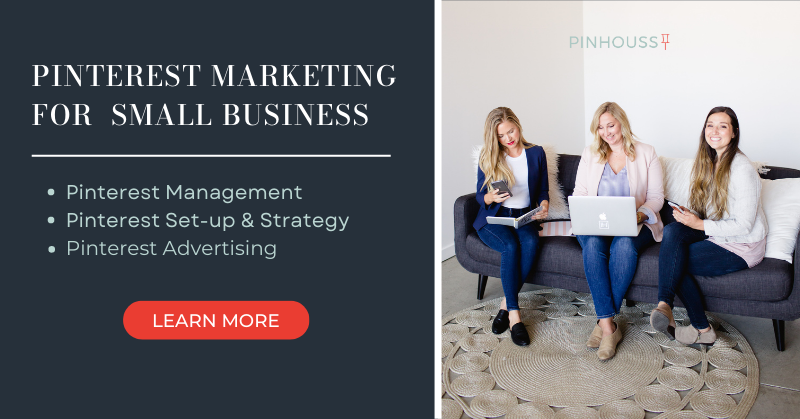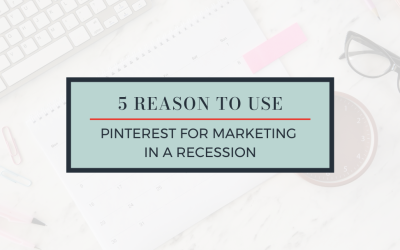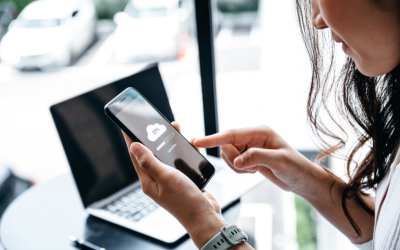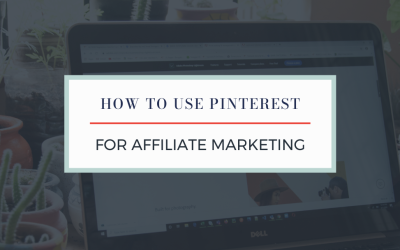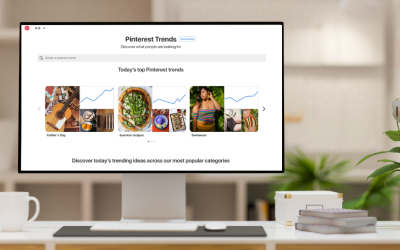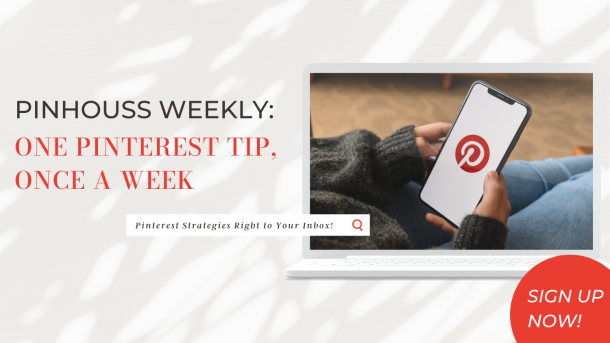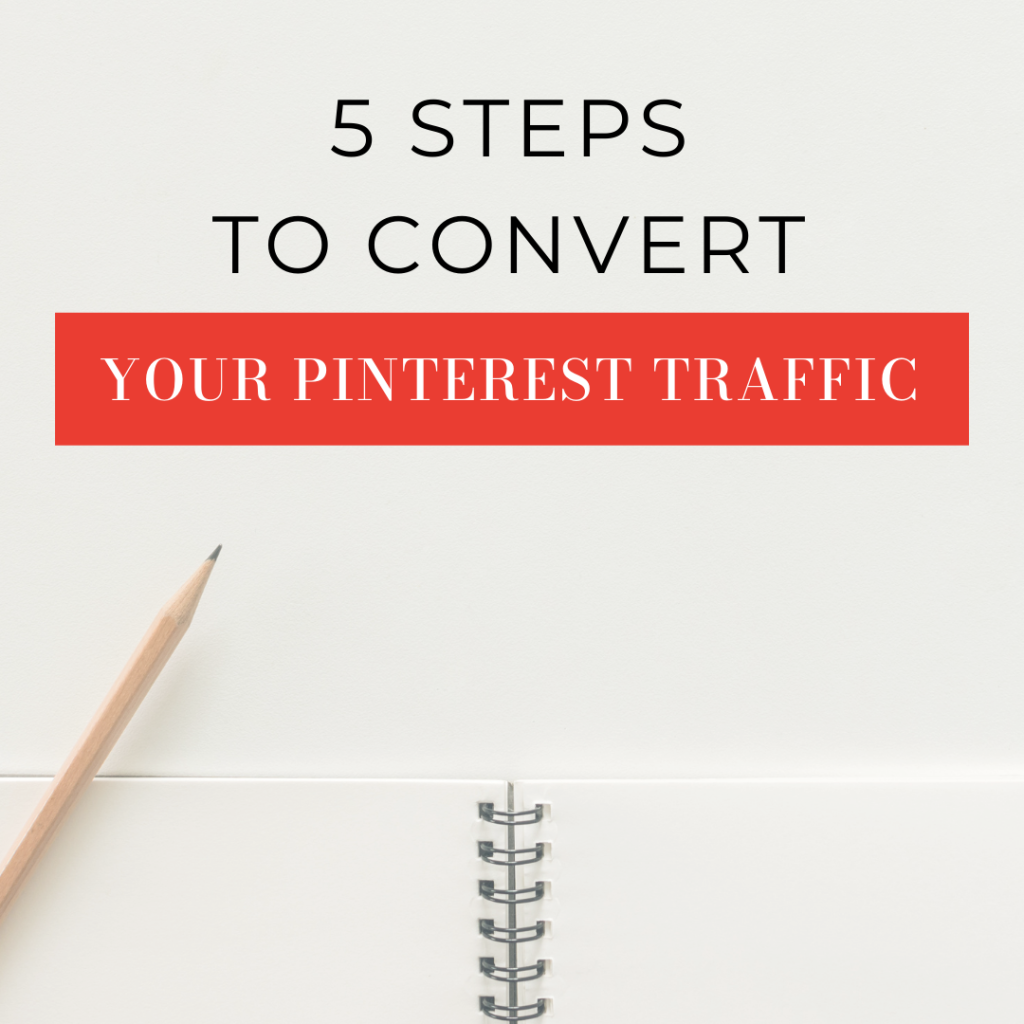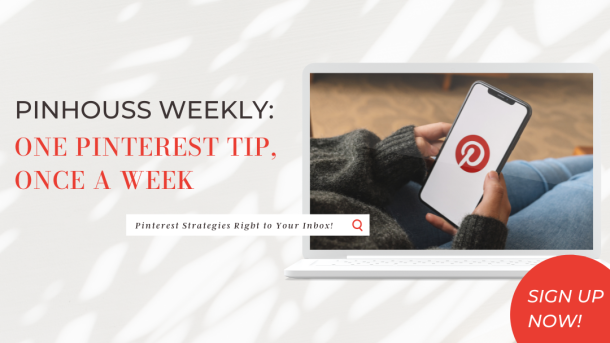A step-by-step guide for how to auto-publish your posts from Instagram to Pinterest.
I talk a lot about why I think Pinterest can work better than Instagram for many businesses, but without a doubt, the best-case scenario is that all your digital marketing works together! Your Instagram most likely houses your most current content, it’s the place where people can get to know your business in a more personal way and to top it off it has pretty pictures, which makes it great content for Pinterest too! There is a lot of cross-over with the Instagram and Pinterest audience and thankfully Pinterest makes it pretty easy to connect the two platforms. And I know we are ALL about making things simple and easy when it comes to social media marketing, right?!
While you are creating lovely, curated content for your Instagram, you could also be adding that content to your Pinterest boards. And why not? Pushing a quality post out on two different platforms is one step towards reducing workflow, but it’s important to note that Instagram and Pinterest are very different platforms. There will be some crossover in content, but there are also quite a few differences (check out our post Instagram vs Pinterest: Which one is right for you? for the pros and cons of each). When repurposing your Instagram content for Pinterest, we recommend that you take the time to optimize your pins by adding keywords to your pin titles and descriptions. This will greatly improve your pin performance!
So how do you set up your Pinterest business account to repost your Instagram content. Here’s how:
How to Auto-post from Instagram to Pinterest
To publish your Instagram content on Pinterest, you need to verify that the account you want to link is yours. By having a Pinterest business profile (you should if that is your primary purpose), you will have access to analytics on your pins from your linked Instagram account. That information can prove to be handy in knowing which images perform well on Pinterest.
Here are the steps for claiming your account.
- Click the arrow on the top, right side of Pinterest.

2. Click edit settings.
3. On the left menu, click claim.

4. Click claim for the accounts you wish to link.
5. A confirmation window will come up and click that you would like to confirm the action of claiming your account.

6. If you hit “Claim” next to the Instagram option a window will pop up for you to connect your Instagram to your Pinterest.

Publish straight from Instagram to Pinterest.
Automation is the reward you want. Fewer steps. Yay!
The next option will be a drop down menu asking if you would like to publish future posts to your Pinterest account and ask which board you’d like to publish to.

- Choose a board you’d like your Instagram posts to go to. Some people like to set-up a specific board for Instagram posts.
- If you so choose, you can have all of your past Instagram posts published to the same board. Just select the checkbox to do that.
- Click allow, and you are set!
If you decide that auto-publishing from Pinterest isn’t what you want to do, or if you’re going to pause it for a while, head to the same area of Pinterest and click the unclaim button to cease auto-publishing.
Voila! It’s as simple as that. A few steps and you are on your way to pushing your content out on two platforms at once. What a time saver! I know that a lot of effort goes into Instagram posts, and having that content on Pinterest is a no brainer.
If you are questioning the URL that Pinterest will direct to, it will link to the specific Instagram image. If someone clicks through, they may be encouraged to follow you, which is a bonus in addition to adding time back into your schedule.
More questions about how to connect your Instagram to Pinterest? Check out Pinterest’s guide.
Ready to kick-start your Pinterest marketing strategy? PinHouss would love to help! We offer Pinterest Management, Pinterest Advertising and Pinterest account set-up. Book your free Discovery Call now!
Does having another social media platform seem daunting, or perhaps you aren’t pinning at all? Sometimes it’s wise to outsource. Read my article on 5 Signs It’s Time to Outsource Your Pinterest Marketing to see if handing Pinterest over to someone else is the way to go.