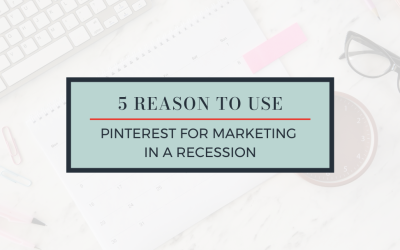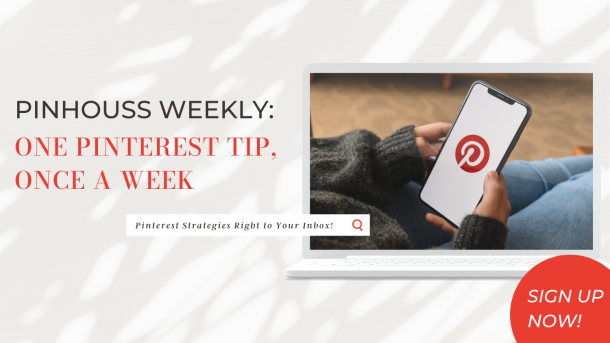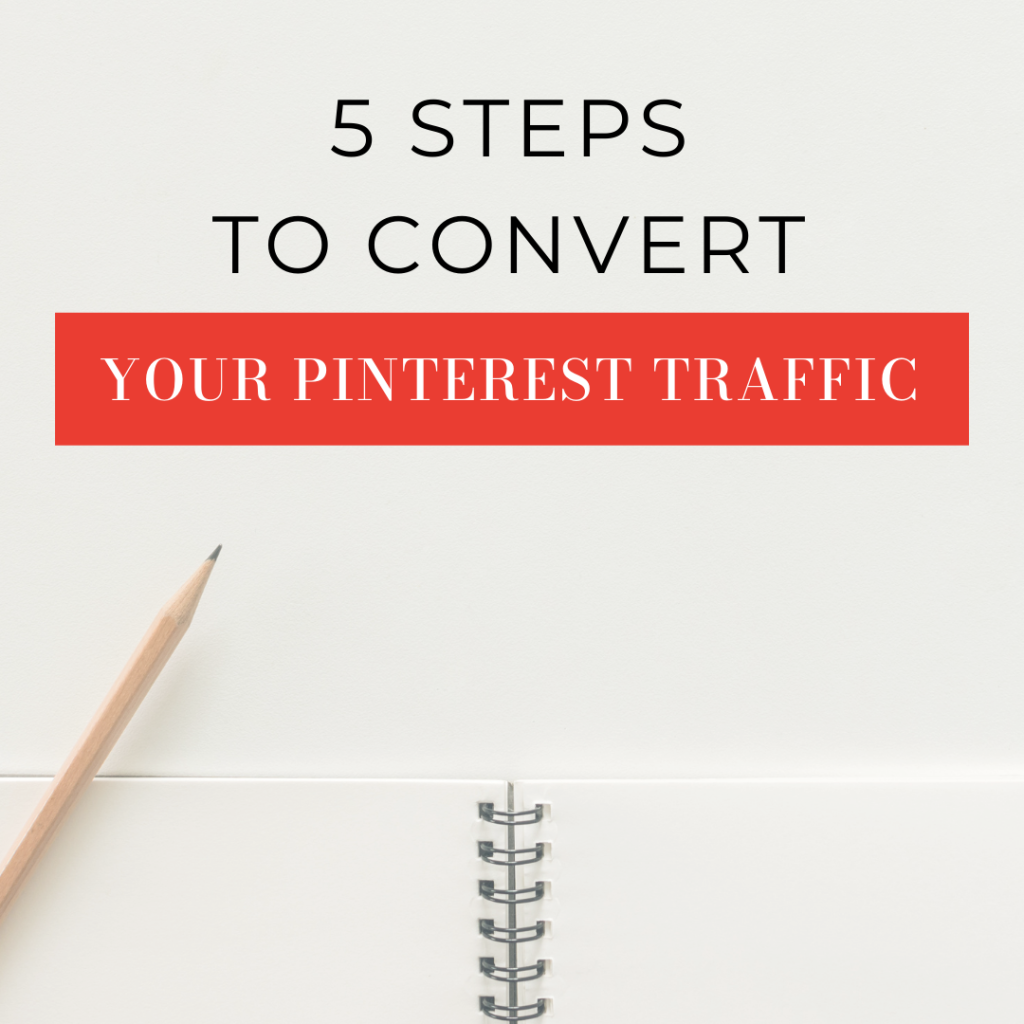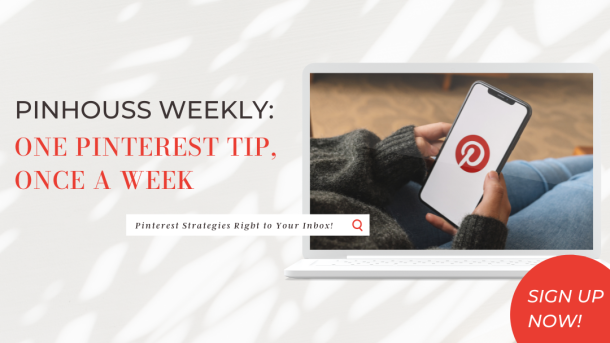Sure, you can pin YouTube videos and GIFs to Pinterest, but they won’t autoplay and grab the user’s attention on Pinterest. Business accounts can benefit from that split second to catch the eye! And – a great tip here – videos come up at the top of the results when people are using the search feature on their mobile device.
That’s all great information, but the real question is are you making use of Pinterest videos? Pinning images is a no-brainer for fans of the social platform, but uploading and sharing video content can garner more attention for your content. I promise that uploading Pinterest videos can become second nature to you, too, if you just follow the advice below.
Pinterest videos are important to incorporate into your account.
Doing something new can be scary, and when it comes to technology it can be even scarier. You may be feeling the same way! The fact is that many people aren’t aware that videos can be directly uploaded to Pinterest and others are merely wary of doing it. Use this to your advantage and get that video content out there.
Searches for video content are quickly increasing, and you can ensure that your content is front and center by creating and uploading Pinterest videos. Plus, there are so many benefits to having video content. It catches the eye, can attract new users, and get more people to notice your Pinterest account. What a win all around!
Know how to upload a video on Pinterest.
- Creating video pins for Pinterest accounts is very similar to uploading image content. Here’s how!
- Go to the upper right corner of Pinterest and click on the red circle with the + inside of it.
- Click on “create pin.”
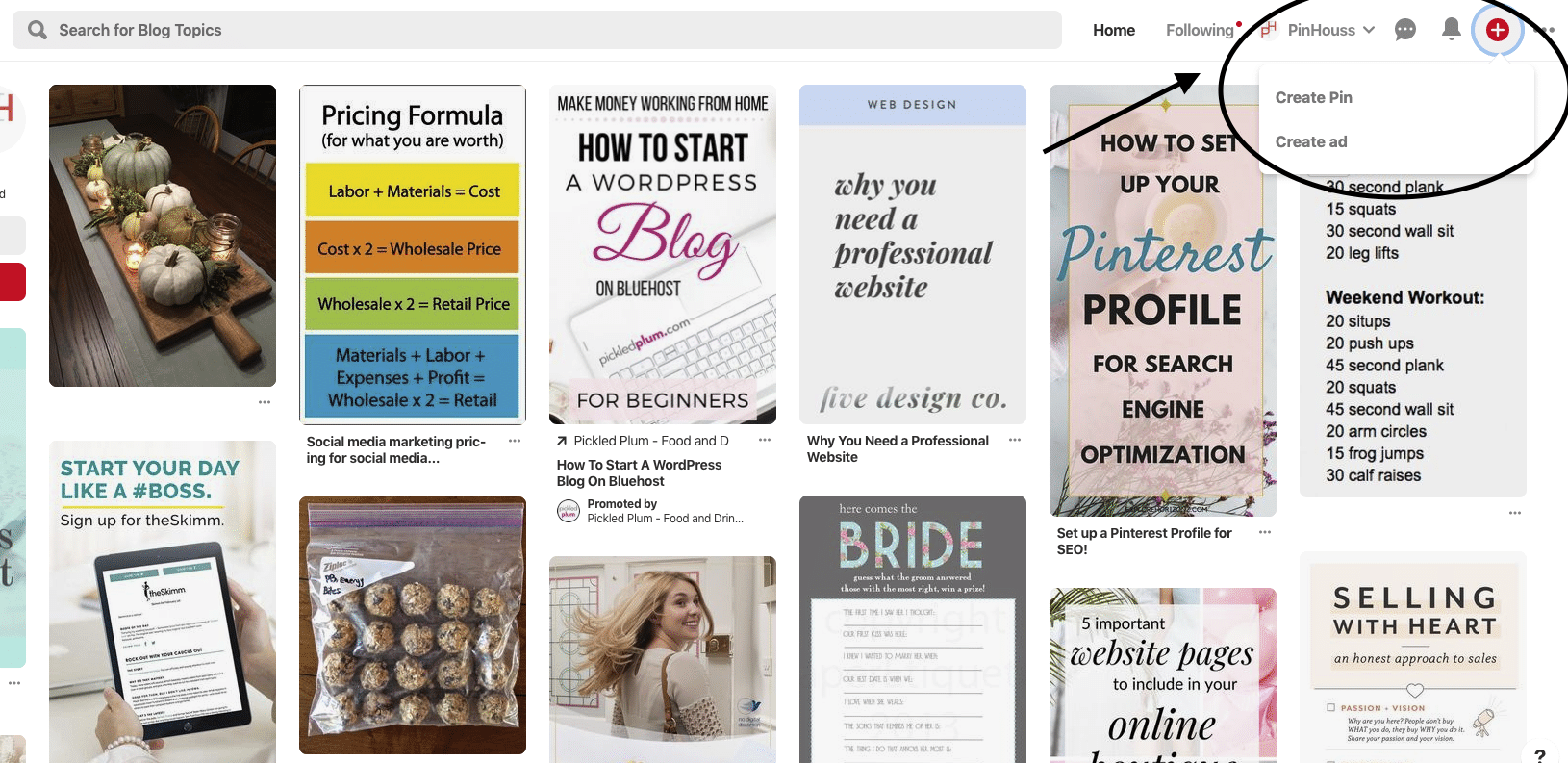
- The easiest way to upload a video is to drag and drop it from your desktop.
- While your video is uploading, enter a title and description (be sure to use keywords!).
- Add the URL you wish to direct people to.
- Select relevant tags.
- At the bottom of the video, there is a slider bar where you choose a frame from your video as a cover image. If you click on the “+” below the video, you can upload a photo from your desktop.
- Choose a board for your pin. Do so wisely, and click “publish” once you are done.
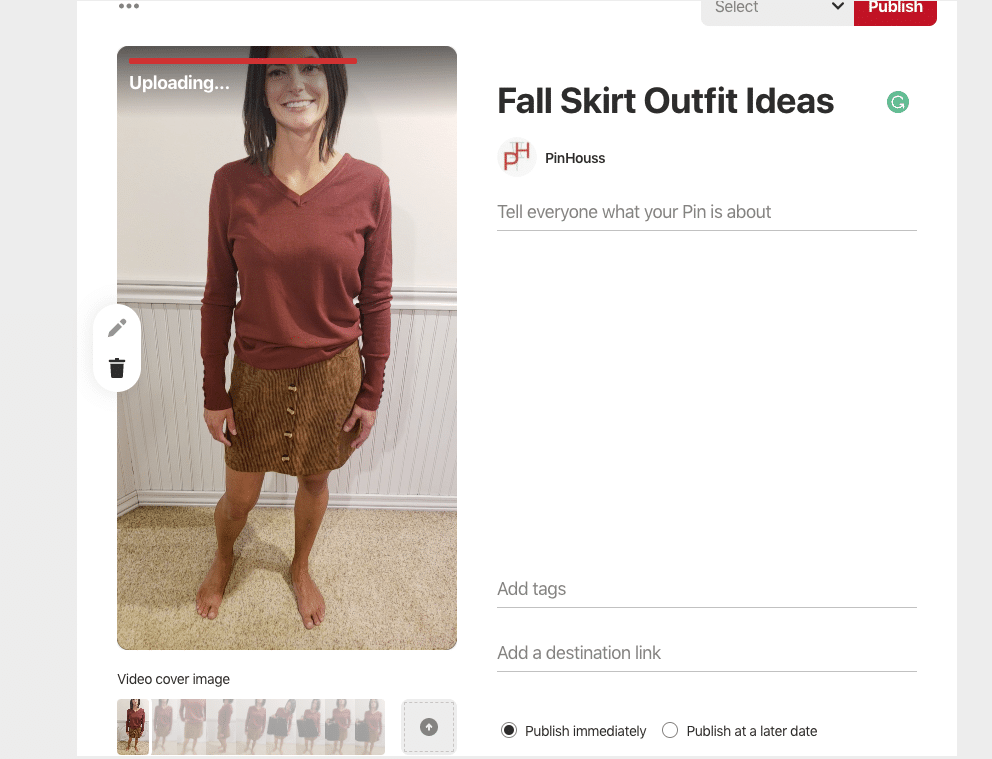
Those are the steps, but that doesn’t mean that your video is live. Pinterest videos are reviewed to ensure that they align with the platform’s Community Guidelines for Pinterest. Business and other videos are only currently accepted in English, French, and German, but other languages will be added soon.
Now that you know how to upload a video on Pinterest, you may be wondering about those guidelines mentioned above. It’s always wise for Pinterest accounts to follow the rules.
Be informed about the Community Guidelines for Pinterest accounts.
Most Pinterest images and videos follow the guidelines but take note of the points below. If you want to delve deep into the Community Guidelines check them out here.
- Make sure your content is safe. Content that is explicit, violent, hateful, or promotes the sale of regulated goods is off-limits.
- Be sure the content is your property. In short, don’t claim property that isn’t yours and be sure you aren’t violating any laws with intellectual property.
- Avoid spam content. Nobody likes over-sharing, so keep putting out quality content that viewers want to see.
- Disclose partnerships. If you are being paid to promote a product or if you have a particular partnership, Pinterest accounts are required to disclose that relationship.
- Be wary of contest content. If your video is promoting a contest, you can’t require users to save it to enter.
There are specifications for Pinterest videos.
Knowing what works best helps ensure that you are uploading the correct type of video content to Pinterest. Here are the specifications according to Pinterest.
- File Type – .mp4, .mov or .m4v
- Encoding – H.264 or H.265
- Maximum File Size – up to 2GB
- Length of Video – 4 seconds minimum to 15 minutes maximum
- Aspect Ratio: shorter than 1:2 (width:height), taller than 1.91:1. Square (1:1) or vertical (2:3 or 9:16) videos work best.
Heed a few best practices for getting started with video pins.
Save yourself the trial and error of not knowing what to do by thinking about a few things you can do to set you (and your pins!) up for success.
- Make the cover image of your video interesting. Again, you only have a bit of time as users scroll to find what they are looking for. Just like a lovely text layover image can catch the eye, a similar style of image introducing your video can have the same effect.
- Don’t stress about length. Honestly, short and to the point is probably best. Pinterest users are used to photo content, so they may not be going to the platform for lengthy videos.
- Keep your videos yours. How is that accomplished? Add some sort of branding to your video if you can. A simple watermark or credit on the entry or exit will suffice.
- Sound it out. Realize that previews are without sound. Users will see movement but they won’t hear any sound until they click on your video
- Be informative. Videos have a great capacity to tell a story, so make yours relevant and powerful!
Still on the fence about the relevance of Pinterest vs. Instagram? Take a peek at my post on 6 ways that Pinterest comes out on top every time!
Could Pinterest be the golden ticket for your business? Let's chat.
Fill in the form below and we'll get in touch, or just email us at inquries@pinhouss.com